How can you edit WhatsApp messages after sending them?
Do you remember how many times you sent a message in WhatsApp that contained a lot of spelling errors or a lack of details and information, and I wished that you could edit the message after sending it, as you do on Telegram, for example?
At long last, WhatsApp started rolling out the message editing feature within 15 minutes after they were sent. WhatsApp, in an official statement, indicated that the new feature will allow users to rectify their spelling mistakes due to typing speed, as well as the ability to add more details and information to their messages, thus providing a clearer explanation to the recipient.
They also clarified that the messages, even after being edited, will continue to be protected by End-to-End Encryption, ensuring the privacy of users and the content of their messages. However, they highlighted that edited messages will display a "Edited" label next to them, indicating to the recipient that the message has been modified, but the edit history will not be visible to them.
How to edit WhatsApp messages after sending them:
Before you start using this feature, you need to make sure that the WhatsApp app in your phone is updated to the latest version available, then you can follow these steps:
-Long-press the message you sent and want to edit, whether it was sent to an individual or in a group.
-Tap on the three-dot icon located in the top-right corner, then select "Edit."
-Modify the message as desired, then resend it.
-Once the edited message is sent, it will display a label below it saying "Edited," but don't worry, the editing history will not be visible to the other party.
-Tap on the three-dot icon located in the top-right corner, then select "Edit."
-Modify the message as desired, then resend it.
-Once the edited message is sent, it will display a label below it saying "Edited," but don't worry, the editing history will not be visible to the other party.
Note: Remember that you can edit the message within 15 minutes of sending it, after which the editing option will disappear.
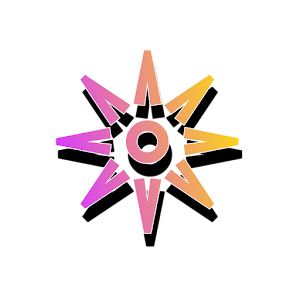


Post a Comment