Check Battery Health on Windows: A Step-by-Step Guide Using CMD
Better. By analyzing the information provided in the report, you will be able to assess the current battery performance and determine whether it is ti
Laptops are valuable tools due to their portability and independence. The battery plays a pivotal role in this experience by allowing us to use the device for hours without needing to plug it into a power outlet.
How to know the battery health of your computer or Windows laptop? Learn how via CMD
The Importance of Battery Maintenance
Over time, the battery's condition may deteriorate, leading to frustrating symptoms such as reduced battery life or the device shutting down unexpectedly. In such cases, you might consider replacing the battery, especially if the other components of the laptop are still functioning well.
Windows Battery Report
Before deciding to replace the battery, it is essential to evaluate its condition accurately. Windows provides a fantastic tool to generate a comprehensive battery report for your laptop, helping you better understand its performance.
How to Generate the Battery Report
1.Open Command Prompt as an Administrator:
- Type "CMD" in the Windows search bar.
- Right-click on "Command Prompt" and select "Run as Administrator."
2. Execute the Command:
Type the following command in the Command Prompt window and press Enter:
powercfg /batteryreport
3. Locate the Report:
After a few seconds, Command Prompt will display the file path where the report has been saved.
4. Open the Report:
The report is in HTML format, which can be opened using any web browser such as Chrome or Firefox.
Key Sections of the Report
The battery report provides detailed information about the battery's condition. Below are the most important sections:
- Recent Usage: This section shows the battery's charge and discharge cycles over the last three days, with clear details on charging percentages and capacity in milliwatt-hours (mWh).
- Battery Capacity History: This section displays the design capacity (original battery capacity) and the actual full charge capacity over different periods. This allows users to evaluate battery degradation over time.
- Battery Life Estimates: This section offers estimates for the amount of time the device can operate on battery power, comparing the current capacity to the original design capacity.
The Windows Battery Report is a valuable tool for understanding your laptop's battery health. By analyzing the data provided in the report, you can accurately assess your battery's performance and make informed decisions about its maintenance or replacement.
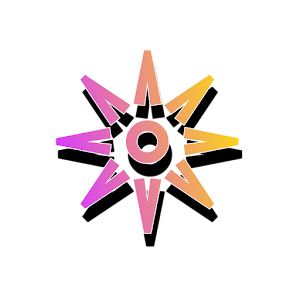



Post a Comment