Looking for a way to browse the internet more freely and bypass geographical restrictions on certain websites? Want to change your apparent geographical location online without using a VPN? If so, you've come to the right place. This article will explore simple and effective methods to spoof your geographical location in your browser on your computer, allowing you to access blocked content and enjoy a more private browsing experience. Learn how to easily change your location in Google Chrome and Firefox, and explore the benefits of browser extensions designed for this purpose. We'll also discuss the limitations of these methods and provide alternative solutions.
Bypass Geo-Restrictions: Change Your Browser Location Without a VPN
In today's digital world, many websites rely on geolocation services to determine a user's location and deliver customized content or impose access restrictions. These services, similar to GPS technology in smartphones, can be beneficial in some instances, such as obtaining local weather information or finding nearby restaurants. However, they can also pose a threat to privacy and limit your ability to access certain websites or services. Understanding how these services function is crucial before exploring methods to bypass them.
Users typically resort to using a VPN to mask their real location and change their IP address. However, there are easier and faster ways to spoof your geographical location directly through your browser without installing additional software or subscribing to VPN services. These methods offer a convenient alternative for those seeking temporary location changes for specific tasks.
Methods to Change Your Browser's Geolocation Without a VPN
Before we begin, it's important to note that changing your geographical location isn't always the optimal solution for bypassing all types of geo-restrictions. Some websites may employ more sophisticated techniques to determine your real location, such as analyzing your IP address or using cookies. However, the methods we'll cover can be effective in many cases and are worth trying. Understanding the limitations allows for more realistic expectations.
1. Changing Geolocation in Google Chrome
To spoof your location in Google Chrome, follow these steps:
- Check Your Current Location: Visit a website like BrowserLeaks to see the geographical location your browser is sending to other websites. This provides a baseline for comparison after the change.
- Open Developer Tools: Click the menu button (⋮) in the upper right corner of the browser, then select "More tools" > "Developer tools" (or press F12). This access point is essential for manipulating browser settings.
- Select the Sensors Tab: In the Developer Tools window, click the menu button (⁝), then select "More tools" > "Sensors". This section controls simulated sensor inputs.
- Specify a Fake Geolocation: In the Sensors window, find the "Location" section and select one of the predefined geographical locations from the list. Alternatively, select "…Other" and enter the latitude and longitude coordinates for a specific location
- (you can obtain these coordinates from a website like LatLong).
- Confirm the Change: After entering the coordinates, Chrome will adopt the new location immediately. You can return to BrowserLeaks to verify that your geographical location has changed.
Important Note: The Developer Tools window must remain open for the spoofed geographical location to remain in effect. This change will only affect websites opened in the same tab where you made the modification. Closing the tab or window will revert the change.
2. Changing Geolocation in Firefox
Changing your geolocation in Firefox requires a few more steps, but it's achievable. This method involves manipulating Firefox's configuration settings directly.
- Open the Advanced Settings Page: Type "
about:config" in the address bar and press Enter. Then, accept the warning. - Search for the Geolocation Setting: Type "
geo.provider.network.url" in the search bar. - Modify the Value:
data:application/json,{"location": {"lat": 00000, "lng": 00000}, "accuracy": 27000.0}
- Create a New Preference: Search for "geo.provider.testing", ensure the type is set to "Boolean", and click the plus sign (+) to create this new preference. Then, set the value to "true".
- Disable GeoClue: Search for "geo.provider.use_geoclue" and change the value to "false".
- Restart Firefox: After applying these steps, restart the browser for the new location to take effect.
- (you can obtain these coordinates from a website like LatLong).
After applying these steps, Firefox will consistently report your fake location to all websites you visit. To revert to your original location, restore the value of "geo.provider.network.url" to its default value. Always remember to back up your settings before making significant changes.
3. Using the Location Guard Extension
If you're looking for an easier and more sustainable method to change your geographical location, you can use the free Location Guard extension. This extension is available for most browsers and allows you to set a fixed spoofed geographical location that is automatically applied to all websites you visit. This provides a more permanent solution compared to the previous methods.
After installing the extension, click its icon in the toolbar, then go to "Options" and select "Use fixed location" from the "Default Level" menu. Then, go to the "Fixed Location" section and select your new location on the map or enter an address manually.
With these simple methods, you can easily spoof your geographical location in your browser and access the content you want more freely. Remember to always respect the terms of service and legal restrictions when using these techniques.
🚀 👉🏻 Summary of Key Points:
- 🚀 👉🏻 Geographical location can be changed in the browser without needing a VPN.
- 🚀 👉🏻 Google Chrome and Firefox offer built-in methods for spoofing geographical location.
- 🚀 👉🏻 The Location Guard extension simplifies the process of changing geographical location in the browser.
- 🚀 👉🏻 Changing geographical location may not bypass all types of geographical restrictions.
In conclusion, we hope this article has provided you with useful information on how to change your geographical location in your browser without a VPN. Remember that using these methods should be legal and ethical, and do not use them to engage in illegal or harmful activities. You can explore more articles related to privacy and security on our blog. For further reading on VPNs and their alternatives, check out our article on [VPNs and Their Alternatives](/article-on-vpns-and-alternatives). (Note: Replace `/article-on-vpns-and-alternatives` with the actual URL of a relevant article on your blog.)
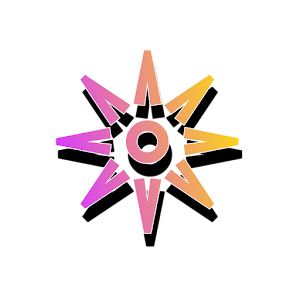








Post a Comment