In today's digitally driven world, safeguarding your data privacy is paramount. A frequently overlooked security vulnerability is the ease with which screenshots can be captured on Windows. While this functionality is useful in many contexts, it can quickly become a nightmare if exploited to capture sensitive information without your knowledge or consent. Whether you're working on confidential documents, browsing personal information, or managing financial accounts, protecting your screen from unauthorized screenshots is a crucial step in bolstering your digital security. This comprehensive guide details how to disable screenshots on Windows and offers effective solutions to enhance your privacy.
 |
| How to block the ability to take a screenshot in Windows |
How to block the ability to take a screenshot in Windows using this program
While Windows offers multiple methods for capturing screenshots, it doesn't provide a direct way to block this capability entirely. Fortunately, simple and effective workarounds exist to prevent unauthorized screen captures. This article explores these solutions in detail, focusing on the use of external tools and software.
Why Prevent Screenshot Capture?
You might wonder why taking such measures is necessary. Consider these compelling reasons to seriously consider disabling screenshot functionality:
- Protecting Confidential Information: Prevent the leakage of sensitive data such as credit card numbers, passwords, and confidential documents. Unauthorized screenshots can lead to identity theft and financial loss.
- Preventing Espionage: Shield your privacy from malicious software that might exploit screenshot capabilities to spy on your activities. This is especially crucial for users handling sensitive data or accessing secure systems.
- Compliance with Regulations: In many businesses and organizations, prohibiting screenshot capture is mandated to comply with data protection laws such as GDPR or HIPAA. Failure to comply can result in severe penalties.
- Maintaining Confidentiality in Sensitive Applications: Many professional applications, like banking software or medical record systems, require heightened security measures to prevent unauthorized disclosure of information. Disabling screenshots is a key element in maintaining this confidentiality.
- Protecting Intellectual Property: For businesses, disabling screenshots can help safeguard proprietary information, designs, and code from being easily copied or stolen.
Using ScreenWings to Prevent Screenshot Capture on Windows
One effective method for preventing screenshot capture on Windows involves using the free program, ScreenWings. This software doesn't directly block screenshot tools; instead, it allows them to function, but the result is always a black image! In other words, nothing displayed on the screen will be visible in the captured image.
Caution: Due to ScreenWings' functionality, some antivirus programs may flag it as malware. While the program is generally considered safe, use it at your own risk. You can download ScreenWings from Softpedia or request a direct copy from the developer via the official website ScreenWings
Steps to Use ScreenWings:
- Download and Install: Download official website ScreenWings from a trusted source. The program is portable and doesn't require installation.
- Run the Program: After downloading, launch the program. A small window displaying a computer screen icon will appear.
- Activate Protection: Click the screen icon in the small window. The screen image will turn black, indicating that protection is enabled.
- Verify Functionality: Attempt to capture a screenshot using any tool (like the Windows Snipping Tool). You'll notice that the captured image will be entirely black.
While ScreenWings runs in the background, you can use any screenshot tool, but the result will always be a completely obscured image. Similarly, if you're using screen recording software, it will record a completely black video.
Important Considerations When Using ScreenWings
- Compatibility: ScreenWings might conflict with some screen sharing tools. Testing is recommended before using it in collaborative environments.
- Data Security: ScreenWings is ideal for protecting sensitive data displayed on your screen when you can't lock your system or need to leave it unlocked temporarily. It offers a quick and easy way to add an extra layer of security.
- Alternative Solutions: If you need to share your screen but want to prevent screenshot capture, consider screen sharing tools that offer built-in screenshot prevention options. Many professional video conferencing platforms provide such features.
Exploring Alternatives to ScreenWings
If ScreenWings doesn't meet your needs or you prefer a different approach, several alternatives exist for preventing screenshot captures. These include applications that offer screen dimming or window hiding functionalities, or those that encrypt content and control access permissions. Researching and selecting a solution that best suits your specific requirements is crucial. You can explore options such as specialized screen-locking software, applications that control individual application permissions, and even operating system-level security settings. Remember to thoroughly review the security and privacy policies of any alternative software before implementing it.
Summary:
🚀 👉🏻 Protecting your Windows screen from unauthorized screenshots is crucial for enhanced digital security.
🚀 👉🏻 ScreenWings offers a free and effective method for preventing screenshot capture on Windows, though it comes with caveats.
🚀 👉🏻 Use ScreenWings at your own risk, keeping in mind that it might be flagged as malware by some antivirus programs.
🚀 👉🏻 ScreenWings might interfere with certain screen-sharing tools.
🚀 👉🏻 Consider alternative screen-sharing tools with built-in screenshot prevention if you need to share your screen while maintaining privacy. Explore options that offer more granular control over screen capture.
In conclusion, protecting your Windows screen from unauthorized screenshots is a simple yet vital step in ensuring the privacy of your sensitive data. By utilizing the appropriate tools and software, you can significantly strengthen your digital security and safeguard your information from unauthorized access. For more tips on security tips and Windows security, explore our other articles. Remember to regularly update your operating system and security software for optimal protection.
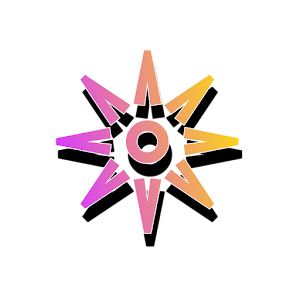



Post a Comment