Securely Formatting USB Drives and Hard Drives Without Software: A Comprehensive Guide Using CMD
Replacing computers, selling external hard drives, USB drives, or memory cards necessitates the secure and permanent erasure of all data. This crucial step prevents sensitive information from being recovered by others. Recent studies indicate a significant percentage of users fail to properly erase their data before selling used storage devices. This detailed guide explains how to permanently remove data from any storage device without external software, focusing on using the Command Prompt (CMD).
Why Use CMD for Data Erasure?
While numerous data wiping software applications exist, Windows includes a powerful built-in tool often overlooked: Cipher. This utility allows for the permanent erasure of sensitive data from hard drives, USB drives, and memory cards.
Cipher is an excellent choice because it ensures the irretrievability of deleted files, providing an extra layer of security and privacy. It also requires no additional software installation, making it a quick and convenient solution.
Steps to Erase Data Using Cipher
Cipher is a command-line tool that overwrites deleted space on a hard drive permanently. Here's how to use it:
1. Opening CMD with Administrator Privileges
First, open the Command Prompt (CMD) with administrator privileges. Search for "CMD" in the Start Menu, right-click on "Command Prompt," and select "Run as administrator."
 |
| Opening CMD with Administrator Privileges |
2. Entering the Cipher Command
After opening CMD, type the following command followed by the path to the folder or drive you wish to wipe:
Cipher /W:F
Where "F:" represents the drive letter of the target device. For example, to erase data from a USB drive identified as "G:", the command would be:
Cipher /W:G
- Type cipher /w:* (* represents the path of the certain folder/file you want to delete).
- Press Enter to execute.
3. The Erasure Process
After entering the command, Cipher will perform three passes over the unallocated space on the specified device:
- Pass 1: Writing zeros to all spaces.
- Pass 2: Writing zeros again to all spaces.
- Pass 3: Writing random numbers to all spaces.
This process ensures that space freed by deleting files and folders is completely overwritten, making data recovery impossible.
Additional Tips for Enhanced Security
In addition to using the Cipher tool, these tips enhance data security:
- Data Encryption: Before erasing data, encrypt the drive or flash drive using available encryption software. This adds an extra layer of protection.
- Using Specialized Software: Many applications specialize in securely and efficiently wiping data. These can provide more thorough results.
- Verifying Backup Removal: If you've backed up your data, ensure these backups are also securely erased.
Summary of Key Points
🚀 👉🏻 To ensure your personal data isn't recoverable after selling a storage device, follow these steps:
- 🚀 👉🏻 Use Windows' built-in Cipher tool for permanent data erasure.
- 🚀 👉🏻 Open CMD with administrator privileges.
- 🚀 👉🏻 Enter the command
Cipher /W:followed by the drive or flash drive letter. - 🚀 👉🏻 Wait for the process to complete (three passes).
- 🚀 👉🏻 Consider encrypting data before wiping for increased security.
Conclusion
Securely and permanently erasing data is vital for protecting your privacy and preventing unauthorized access to sensitive information. Windows' built-in Cipher tool provides a simple and effective method without requiring additional software. Remember, prevention is better than cure, and taking necessary precautions to protect your data is an investment in your digital security. For more tips and guidance, check out our other articles on data security and Windows security.
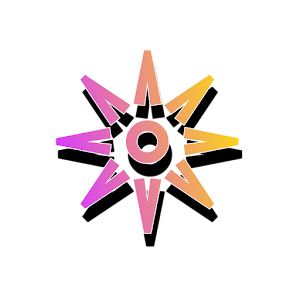


Post a Comment