Is My Router Tri-Band? How to know if your router has tri-band Wi-Fi
In today's digital age, tri-band routers are becoming increasingly common. This technology allows you to connect to 2.4 GHz and 5 GHz frequencies, while also providing a second 5 GHz or even a 6 GHz band. This wider channel is ideal for minimizing interference and achieving faster speeds. But how can you determine if your router is tri-band?
How do you know if your router supports 3-band technology?
There are several straightforward methods you can use to verify if your router supports tri-band connectivity. If your router boasts Wi-Fi 6E or Wi-Fi 7 capabilities, then you already know it's a tri-band device. However, if you're unsure, follow these steps to confirm.
Knowing this information is particularly useful when purchasing Wi-Fi extenders or mesh network systems compatible with your router. Using incompatible devices can create a bottleneck, limiting your speed because you won't be able to fully leverage the available technology. Understanding your router's capabilities ensures you can build a robust and efficient network.
Checking the Router Casing
A remarkably simple initial step is to examine the router's casing. In many cases, the packaging or the router itself will explicitly state whether it's a tri-band, dual-band, or 6 GHz device. This visual confirmation provides immediate clarity.
If you find the label "dual-band," you can rule out the possibility of it being a tri-band router. Conversely, seeing a "6 GHz" logo or mention strongly suggests that it is indeed a tri-band model. Look for clear indicators like these to quickly identify your router's capabilities. If you are looking to upgrade, you might want to check out the latest best wifi+6e routers.
Visiting the Router Manufacturer's Official Website
If the information isn't readily visible on the casing, consult the user manual. If you don't have the manual or can't find the information you need, visit the official website of the router manufacturer. It's best to navigate directly to the product's official page, as information on third-party sites may not always be accurate. This is where you'll find the most reliable and detailed specifications.
By entering the specific model name of your router, you can access all its features and specifications. This includes confirming whether it's a tri-band router, along with other technical details. Official product pages usually provide comprehensive information, including frequency bands supported, wireless standards, and other relevant features.
Checking Router Settings
You can also delve into your router's settings. The process may vary depending on the model, but generally, you can log in by entering 192.168.1.1 into your web browser's address bar. You'll need to enter the router's username and password to gain access.
Once logged in, navigate to the Wi-Fi section. Here, you should be able to see whether three bands are active or just two. The information should be clearly displayed, making it easy to verify. Look for sections related to wireless configuration, band settings, or advanced Wi-Fi options. The presence of a 6 GHz band or multiple 5 GHz bands indicates a tri-band router. You can often customize these settings to optimize your network performance.
Scanning for Networks
A final option, though not always feasible, is to scan for available networks using another device. Make sure the device you're using for the scan, such as a smartphone or computer, is also tri-band compatible so it can detect the 6 GHz network. If your router is tri-band and broadcasting all three bands, you might see a network name ending in "6G" or similar, indicating the 6 GHz band.
However, it's important to note that many routers use a single network name (SSID) and automatically connect devices to the most appropriate frequency band based on their capabilities. In such cases, you won't see separate network names for each band, and this method won't be effective. This feature is often called "band steering" and is designed to simplify the user experience.
Tri-band routers offer significant advantages in terms of network performance and capacity. By utilizing multiple frequency bands, they can reduce congestion, minimize interference, and provide faster speeds for connected devices. This is especially beneficial in homes with numerous devices streaming video, playing online games, or engaging in other bandwidth-intensive activities.
- 🚀 **Check the Router Casing:** Look for labels indicating "tri-band" or "6 GHz" support.
- 🚀 **Visit the Official Website:** Find detailed specifications on the manufacturer's product page.
- 🚀 **Access Router Settings:** Log in to your router's interface and check the Wi-Fi configuration.
- 🚀 **Scan for Networks:** Use a tri-band compatible device to look for a 6 GHz network.
In summary, these are some available options to check if your router is tri-band. This feature is important for connecting your devices to the best frequency and thus achieving better speed and signal quality. Understanding your router's capabilities allows you to optimize your network for the best possible performance and user experience, ensuring seamless connectivity for all your devices. If you're still unsure, consider consulting with a networking professional for personalized advice.
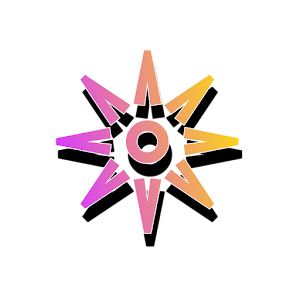

Post a Comment