5 Quick Ways to Shut Down Your Windows PC Without the Start Menu
Ever had trouble with the Start Menu in Windows? Maybe it froze, crashed, or you're just looking for faster, more efficient ways to shut down your computer. Don't worry, you're not alone! In this article, we'll explore 5 effective methods to shut down your PC without relying on the traditional Start Menu. Whether you're using Windows 10 or Windows 11, these tricks will save you time and effort, and make you look like a pro when it comes to managing your operating system.
The great thing about these methods is that they don't require installing any additional software or plugins. Everything you need is already built into your operating system. Let's dive in and discover these smart tricks!
1. The Advanced User Menu: Win + X
Another great way to access shutdown options is by using the Advanced User Menu. Press the Win + X keys together. A menu will appear containing a collection of system tools and advanced settings. Look for the "Shut down or sign out" option, and then choose "Shut down." This method provides you with quick access to important system functions, including sign-out options .
2. The Magic Shortcut: Alt + F4
Looking for the fastest way to shut down your computer? Here's the solution: press the Alt + F4 keys simultaneously when you're on the desktop. A small window will appear, displaying several options, including "Shut down." Select this option and click "OK," and your device will shut down immediately. This method is simple and fast, and is considered one of the fastest ways to shut down your computer for professionals.
3. The Magic of Commands: Shut Down via Command Prompt
If you're a fan of using commands, you'll definitely like this method. Open the "Run" window (by pressing Win + R) or the CMD command prompt, and type the following command:
shutdown /s /f /t 0
This command will shut down your device immediately. The `/s` option means shut down, the `/f` option forces applications to close, and the `/t 0` option specifies the time-out period before shutdown (here, the shutdown is immediate). This method is very effective, especially if your device is slow or frozen. It's a great way to force a shutdown in Windows when other methods fail.
4. The Last Resort: Ctrl + Alt + Delete
When your device is completely unresponsive, and you can't access the Start Menu or any of the other options, you can resort to this last resort: press the Ctrl + Alt + Delete keys together. A screen will appear containing several options, including "Shut down." Click on the power icon in the lower right corner of the screen, and then choose "Shut down." This method is often effective even when the Start Menu is disabled. It's a reliable method for shutting down an unresponsive computer .
5. Desktop Shortcut: Shut Down with a Double-Click
Want to shut down your device at lightning speed? You can create a shortcut on the desktop that does this task with a double-click. Here's how to do it

- Right-click anywhere empty on the desktop, and choose "New" then "Shortcut."
- In the "Type the location of the item" field, type the following command:
shutdown /s /f /t 0 - Click "Next."
- Give the shortcut a name, such as "Shut Down Computer."
- Click "Finish."
Now, you have a shortcut on your desktop that you can use to shut down your device with a double-click. You can also change the shortcut icon to make it more appealing and easier to recognize. Right-click on the shortcut, choose "Properties," then "Change Icon." This is a great way to create a desktop shutdown shortcut for quick access.
Key Takeaways
- ✨ Use the Alt + F4 keyboard shortcut for a quick shutdown.
- ✨ Access shutdown options via the Advanced User Menu (Win + X).
- ✨ Use the `shutdown /s /f /t 0` command in the command prompt for an immediate shutdown.
- ✨ Resort to Ctrl + Alt + Delete as a last resort when unresponsive.
- ✨ Create a desktop shortcut for shutdown with a double-click.
With these five methods, you can now shut down your computer easily and effectively, even without using the Start Menu. Whether you're looking for speed, professionalism, or an alternative solution in emergencies, you'll find the right method here. Remember that using these tricks regularly will make you more efficient in dealing with the Windows operating system. You can also check out our article on speeding up computer performance for a better user experience.
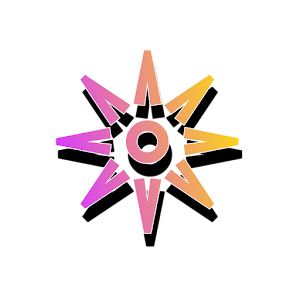




Post a Comment