Protect Your PDFs: How to protect PDF files with a strong password for free without any software? A comprehensive guide to protecting your privacy
Do you have a PDF file containing important or confidential information that you don't want just anyone to access? The solution is simple and effective: password-protect your PDF. PDFs are one of the most common ways to share documents, but many people don't realize they can secure these files with a strong password. This prevents unauthorized access to their contents, and even prevents copying or modification. Best of all, you can do it for free without installing any extra software!
In this article, we'll give you a detailed, step-by-step explanation of how to password-protect a PDF file securely and for free using reliable online tools. Whether you want to secure your invoices, contracts, or personal reports, you'll find everything you need here to keep your documents private in just a few minutes. Let's start securing your files!
Easy Steps to Password-Protect a PDF Online for Free
Many websites offer PDF password protection services, but we'll focus on using the official tool provided by Adobe Acrobat, the leading company that created the PDF format. Adobe Acrobat offers a website where you can protect your files for free by following these steps:
- First, visit the Adobe Acrobat password-protect PDF page .
- Next, click the "Select a file" button.
- Now, choose the PDF file you want to protect from your device.
- After uploading the file, you'll be prompted to enter the password you want to set in the designated fields.

-
After entering the password, click the "Set Password" button to complete the process.
-
To download the password-protected PDF file, you'll need to sign in using your Google or Apple account.
-
After logging in, you will be directed to the Adobe Acrobat online editor. Enter the password you just set for the PDF file to be able to edit or access it.
-
Finally, click the download button in the upper right corner of the screen.
Congratulations! The password-protected PDF file has now been downloaded and saved to the downloads folder on your device. You can now safely share it with those you trust, ensuring that your sensitive information is protected.
Additional Tips to Enhance the Security of Your PDFs
In addition to password-protecting your PDFs, there are some other practices you can follow to enhance the security of your documents:
- Use strong passwords: Choose complex passwords that include a combination of uppercase and lowercase letters, numbers, and symbols. Avoid using easily guessed passwords such as your birth date or name.
- Update PDF software regularly: Make sure to update Adobe Acrobat or any other software you use to open PDFs regularly. Updates often include important security fixes that protect against vulnerabilities.
- Be careful about sharing: Before sharing a password-protected PDF, make sure you trust the person you're sending it to. Communicate the password separately, for example via text message or phone call, rather than sending it in the same email as the file.
- Consider using encryption: If you need a higher level of security, consider using dedicated encryption software to encrypt your PDF. Encryption provides stronger protection than just a password.
Other Options for Protecting PDF Files
In addition to Adobe Acrobat, there are many other tools and software programs you can use to password-protect PDF files, either online or on your computer. Some popular options include:
- Smallpdf: A free online tool that lets you easily password-protect PDF files.
- iLovePDF: A suite of online PDF tools that includes a tool for password-protecting PDFs.
- PDFelement: A desktop program that offers a wide range of features for editing, converting, and protecting PDF files.
- Foxit PDF Editor: An alternative program to Adobe Acrobat that offers similar features, including password protection.
Research the tool or program that suits your needs and budget, and make sure it provides the level of security you need to protect your sensitive information.
The Importance of Protecting Personal Files in the Digital Age
In today's digital world, protecting personal information and sensitive data is more important than ever. With the increasing threats of cyberattacks and online fraud, it's essential to take steps to protect your files and documents from unauthorized access. Password-protecting PDF files is just one of many ways you can protect your privacy and security online.
Remember that prevention is better than cure. By taking the necessary precautions to protect your files, you can avoid becoming a victim of identity theft, financial fraud, or any other problems that may arise from the leakage of your personal information.
- ✨ Password-protecting PDFs prevents unauthorized access to sensitive information.
- ✨ Use Adobe Acrobat or other online tools to protect PDFs for free.
- ✨ Choose strong passwords and update PDF software regularly to enhance security.
- ✨ Be careful about sharing password-protected files and communicate the password separately.
- ✨ Consider using encryption for a higher level of security.
In conclusion, password-protecting PDF files is a simple and effective step to protect your sensitive information and personal data. By following the steps and tips mentioned in this article, you can ensure that your documents are safe and protected from unauthorized access. Always remember that security is a shared responsibility, and by taking the necessary precautions, you can contribute to creating a safer digital environment for everyone. You can also check out ways to secure personal data to fully protect your data.
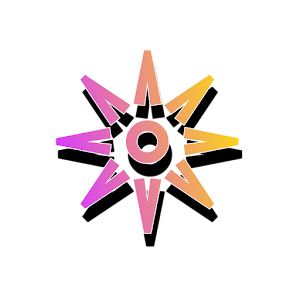

Post a Comment