Is Your Screen Flawless? A Simple Guide to Spotting Dead Pixels
We all know that screens, whether on our smartphones, computers, or even televisions, are made up of a vast number of pixels . These pixels are tiny dots that make up the image we see. When considering purchasing a new device with a display screen, it's crucial to ensure the integrity of these pixels. The presence of dead pixels can negatively impact your viewing experience and reduce the device's value. Fortunately, there's an easy and straightforward way to check your device's screen and ensure it's free of any defects.
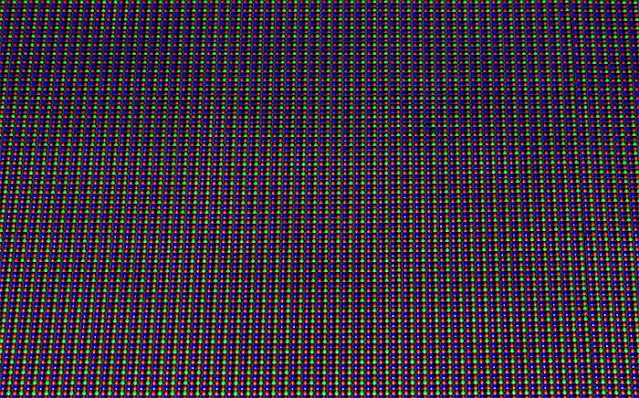 |
| Find out if you have dead pixels on your computer or phone screen or not through this unknown website! |
Are you about to buy a new smartphone, a modern TV, or perhaps your dream computer? Before making your final decision, it's essential to inspect the display screen's condition. Are all the pixels working correctly? Are there any dead pixels that could spoil your viewing pleasure? Don't worry, it's not as complicated as it sounds! I'll share a simple and effective tool to help you check your screen yourself, avoiding any unpleasant surprises after your purchase. This guide is your friendly resource for ensuring you get the perfect display, free from imperfections that can detract from your enjoyment.
How to Check Your Screen for Dead Pixels: A Step-by-Step Guide
It's incredibly simple! All you need to do is follow these steps:
- Go to the dedicated testing website: checkpixels . This website is specifically designed to help you discover any dead pixels on your screen.
- Start the test: After opening the website, look for the "Check pixels on my LCD" button and click it. You'll see a page displaying a variety of colors.
- Carefully examine the colors: Click on any color to advance to the next one. Focus closely on the screen and try to identify any small black dots. These black dots could be the dead pixels you're looking for.
- Use full-screen mode: For the best results, press the F11 key to activate full-screen mode. This will ensure the entire display area is covered, making it easier to spot any defects.
Additional Tips for a Thorough Inspection
To ensure a comprehensive and accurate inspection, here are some additional tips that may help you:
- Switch between modes: After finishing the color check, you'll find a button to end the test. You can also use the "Back" button in your browser (ALT + Left Arrow key) to return to the previous page.
- Test mobile display: If you're checking a phone screen, make sure the test page is opened at 100% zoom. Any hidden part at the bottom may prevent you from seeing black dots.
- Focus and stay calm: Allocate enough time for the inspection and focus closely on the screen. Avoid distractions and try to be calm to notice any minor defects.
What to Do If You Find Dead Pixels
If you discover dead pixels on your new device's screen, don't hesitate to contact the seller or manufacturer. In many cases, you can replace the device or get a refund, especially if the device is still under warranty. Remember that you, as a consumer, have the right to receive a product that is sound and free of defects. Knowing your consumer rights is key to a satisfactory resolution.
Do a Few Dead Pixels Affect Performance?
It depends on the number of dead pixels and their location on the screen. If the number is very small and distributed inconspicuously, it may not significantly affect your viewing experience. However, if the number is large or the dead pixels are clustered in one area, it can become annoying and affect the image quality. The impact of dead pixels is subjective and depends on your tolerance for imperfections.
Think of it like this: a single dead pixel in the corner might not bother you, but a cluster of them right in the center of the screen could be a major distraction. Consider also the type of content you'll be viewing. If you're a gamer or graphic designer, even a few dead pixels might be unacceptable. For general use, you might be more forgiving.
Furthermore, some manufacturers have specific policies regarding dead pixels. They might only offer a replacement or refund if a certain number of dead pixels are present. It's worth checking the manufacturer's warranty and return policy before making a purchase to understand your options in case you discover dead pixels later on.
- ✨ Dead pixels are small, non-functioning points on a display screen.
- ✨ Checking the screen before buying ensures avoiding defective devices.
- ✨ The checkpixels website provides an easy tool for checking dead pixels.
- ✨ Using full-screen mode provides a better view during the inspection.
- ✨ Devices with dead pixels can be replaced under warranty.
In conclusion, checking your device's screen for dead pixels is a simple but necessary step before making a purchase. By using the tool I've shared with you and the tips I've provided, you can ensure you get a sound and defect-free device, and enjoy a pleasant viewing experience. Always remember that prevention is better than cure, and a simple check can save you a lot of inconvenience and money in the future. You might also want to check out our other articles on tips for buying a new phone and the best types of TV screens . Enjoy your flawless display!
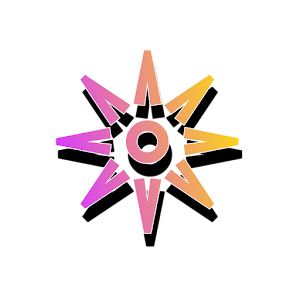

Post a Comment