Explore the power of this Windows 11 feature that will save you: Your comprehensive guide to using Bing Visual Search to find anything that will appear on your screen
As Microsoft continues to advance beyond Windows 10 support, it is aggressively pushing innovation through its latest operating system, Windows 11. Among the notable recent additions integrated into the system is the "Bing Visual Search" feature. This tool closely resembles established technologies like Bing Visual Search, serving as a strong competitor to tools like Google Lens. It empowers users to analyze, search for, and translate images directly, unlocking new avenues for productivity.
How to use the amazing new Bing Visual Search feature in Windows 11
Bing Visual Search allows you to capture a portion of your screen or utilize an existing image and instantly send that content to the Bing search engine, eliminating the time wasted typing textual queries. This enables precise information retrieval concerning object identification, people recognition, product lookup, or even deep text extraction and translation with a simple click.
- ✨ Strong integration of the Visual Search tool directly within the native Snipping Tool in Windows 11.
- ✨ The capability to select and analyze visual elements directly from screen captures.
- ✨ Accelerated processes for translation and extraction of text from displayed visual content.
- ✨ Represents a natural evolution in embedding Artificial Intelligence into the daily user experience of the operating system.
This integration primarily manifests within the native screenshot capture tool in Windows 11, known as the "Snipping Tool" or accessible via the shortcut Win + Shift + S. Once a screenshot section is captured, the Visual Search option appears among the available tools. Clicking this option sends the selected portion directly to the Bing Visual Search service, displaying the results in the user's default browser.
- What enhancements does Bing Visual Search bring, and what are its limitations?
One of the most significant advantages offered by Bing Visual Search is the acceleration of tasks requiring visual processing. For instance, you can instantly translate on-screen text without manually copying and pasting or relying on separate translation applications. Furthermore, its ability to identify and index displayed elements as products, people, or extract in-depth text is a crucial feature in the modern work environment.

However, this experience is not without its challenges and drawbacks. For example, many users have noticed that the "translation" process often opens the result in a new browser tab instead of appearing as an overlay window above the content, which reduces the fluidity of the experience compared to what Google Lens offers in its specialized applications. Some instances of translation inaccuracy have also been recorded, especially when dealing with text written in unclear fonts or highly blurry images.
- How to Activate and Use Bing Visual Search in Windows 11
To fully utilize the Bing Visual Search feature on Windows 11, please follow these systematic steps:
- First, ensure you have the latest Windows 11 operating system updates and that the Snipping Tool is updated to the appropriate version (e.g., 11.2508.29.0 or later).
- Press the key combination **Win + Shift + S** to activate the screen capture mode.
- Use the cursor to select the specific portion of the screen you wish to visually analyze.
- Once the section is captured, look for the "Visual Search" icon or button and click it.
- The service will process the image and display the relevant search results directly in your browser.
In summary, integrating the Bing Visual Search feature into Windows 11 is a natural evolutionary step for the operating system, where visual search and AI gain a pivotal role in daily usage.
If you are a Windows 11 user accustomed to taking screenshots or heavily dealing with visual data, you are likely to find this feature extremely useful, as it saves time and expands your analytical capabilities. However, it is advisable to wait for some future updates that may address minor issues related to display smoothness to achieve an experience comparable to competing tools.
How Can the Bing Visual Search Feature Improve Daily Workflow?
The feature enhances workflow by eliminating the need to switch between applications for tasks like translation or product identification. Instead of manually copying text and pasting it into a translation tool, you can simply select the text in the image and get an instant translation, reducing the number of steps and increasing the speed of completing tasks dependent on visual information extracted from the screen.
Are there other integrated alternatives within the Windows Operating System?
Currently, the integration of Bing Visual Search within the Snipping Tool is the primary and official method to obtain this functionality directly in Windows 11. While third-party tools or advanced features exist in external software, this native integration ensures maximum compatibility and smooth performance within the Microsoft environment. For external tools, you might want to explore dedicated applications; for instance, if you are looking for web-based visual identification, you may wish to Click here to check out specialized visual tools.
What is the minimum Windows 11 version required to run this feature?
To correctly activate and utilize Bing Visual Search, your Windows 11 operating system must be updated to a specific version that includes the updated tool. These features are often rolled out via system updates or Microsoft Store updates for core applications like the Snipping Tool, so it is always recommended to ensure both the OS and essential applications are current.
⚓️✨ In conclusion, the addition of Bing Visual Search to Windows 11 marks a significant leap toward embedding advanced Artificial Intelligence capabilities directly into the core of the operating system, offering users an efficient and fast tool for processing visual information without leaving their familiar workspace. As Microsoft continues to refine this utility, this feature is expected to become indispensable for professionals and researchers alike.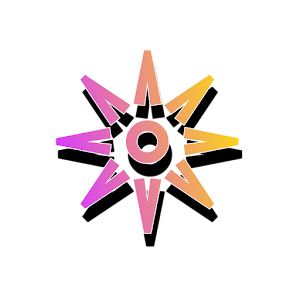




Post a Comment