Tired of watching videos in languages you don't understand? Imagine the ability to translate any video you're watching on YouTube or any other platform directly, without needing external applications or searching for subtitles. This is what Google Chrome, the world's most popular browser, offers through its direct video translation feature. This comprehensive article will guide you through the steps to activate this amazing feature, along with some tips and tricks to get the most out of it. Keep reading to learn more about video translation in Google Chrome.
 |
| How to enable live video translation in Chrome |
Google Chrome: A Leader in the Browsing World
Google Chrome is one of the most important applications on the internet, boasting a massive global market share exceeding 67%. This phenomenal success is due to several factors, including its simple interface, high speed, and efficiency, as well as its frequent updates that continuously add new features to improve the user experience. Among these new features, the direct video translation feature is a valuable addition, especially with the increasing consumption of visual content online.
While Chrome offers many other translation tools, such as translating entire webpages, translating selected text, and even translating text from images, the direct video translation feature is a unique addition that significantly enhances the user experience.
Live Caption and Live Translate: Understanding the Mechanism
To understand how the Chrome video translation feature works, we need to understand two key features: Live Caption and Live Translate. Live Caption, also known as automatic transcription, is a relatively older feature available in Chrome. Its primary function is to convert the audio in the video into written text displayed on the screen. This feature is very useful for people with hearing impairments, and it also helps understand speech in noisy environments or when the audio quality is low. However, Live Caption doesn't support all languages, as it's limited to a select few.
This is where Live Translate, or the direct translation feature, comes in. Live Translate is a recent addition to Chrome, and it works in conjunction with Live Caption. After Live Caption converts the audio into text, Live Translate translates this text into your preferred language, allowing you to watch videos in virtually any language without the hassle of searching for separate subtitles. This feature enhances accessibility to information and entertainment online, giving users the opportunity to understand diverse content from different cultures.
Supported Languages in Live Caption and Live Translate
It's crucial to know that Chrome's video translation relies on the languages supported by Live Caption. Currently, Live Caption supports a limited number of languages, and the list of supported languages is likely to expand with future browser updates. Ensure your language is supported before activating the feature. Remember that Live Translate directly depends on Live Caption; a language not supported in Live Caption cannot be translated even if it's supported in Live Translate.
Steps to Enable and Use the Video Translation Feature in Google Chrome
To enjoy the real-time video translation feature in Google Chrome, follow these steps:
- Update Chrome: Ensure you're using the latest version of Google Chrome. You can do this by going to the settings menu (three vertical dots in the upper right corner) and selecting "About Chrome". Chrome will automatically check for updates, download them, and install them if available.
- Enable Live Caption: After updating Chrome, go to the settings menu, then click on "Advanced settings", then find the "Accessibility" section. Within this section, you'll find the "Live Caption" feature; enable it.
- Add Languages: After enabling Live Caption, Chrome will automatically download the English language pack. To add other languages, click on "Add languages" in Live Caption settings, and download the languages you want to translate from.
- Enable Live Translate: After downloading the required languages, you'll find the "Live Translate" option in Live Caption settings. Enable it and select your preferred translation language using the "Translate captions to" option.
- Enjoy the Translation: Now, when you play any video in a language supported by Live Caption, the translated text will appear directly on the screen.
Additional Tips
Here are some additional tips to improve your experience with video translation in Google Chrome:
- Choose Video Quality: Your video quality choice may affect translation speed. Try using a lower quality if you experience translation speed issues.
- Live Translate Settings: Explore Live Translate settings, such as the "Hide profanity" option, to customize your experience.
- Updates: Always ensure your browser is regularly updated to benefit from the latest features and improvements.
Conclusion
The real-time video translation feature in Google Chrome is a fantastic addition that changes how we consume visual content online. Watching videos in foreign languages has become much easier and smoother. We hope this comprehensive guide has helped you understand how to activate this amazing feature and make the most of it. Feel free to share this article with your friends to help them enjoy this feature as well.
To learn more about other Google Chrome features, you can visit our Google Chrome Features page.
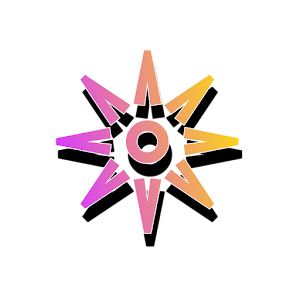




Post a Comment