Install Windows 11 Without a Microsoft Account: By creating a local account
Microsoft's commitment to its cloud-first policy has made installing Windows 11 without an internet connection a significant challenge. By default, Windows forces users to log in with a Microsoft account during the operating system setup. However, there's a command-line trick that allows you to bypass this requirement and create a local account.
A specific command within the Command Prompt (CMD) allows us to bypass the Microsoft account connection requirement. If privacy is a primary concern and you prefer not to connect to the internet simply because Microsoft compels you to, then this solution is ideal.
The process is relatively straightforward and can be followed with a simple guide. It involves accessing the Command Prompt during the Windows installation process and executing a specific command. This will allow you to install Windows 11 without needing to connect your computer to a network.
How to Install Windows 11 with a Local Account
With Windows 11, Microsoft has consistently prioritized online accounts, cloud capabilities, and now, artificial intelligence integration. However, the reality is that we can bypass the online account requirement and complete a clean install using a local account. The method relies on using CMD at a specific point during the installation, so let's get straight to the instructions.
If you want to set up a local account when installing Windows 11 without an internet connection, the first step is to begin the operating system installation using your preferred medium, such as a USB drive or DVD. When you reach the Microsoft account login screen, follow these steps:
At this point press Shift + F10, and a command prompt will open CMD. All you have to do is type the command below it and then press Enter:
start ms-cxh:localonly
This command essentially replaces the blocked "bypassnro.cmd" command and functions in a similar manner. It forces Windows 11 to offer a local account creation option.
Once the command is executed, your computer will automatically restart and return to the initial setup screen (OOBE - Out-of-Box Experience). You should now see the "Offline account" option. After selecting this option, simply follow the on-screen instructions to create a local user account without requiring any internet connection.
As you can see, it's a relatively simple trick to use, allowing you to install Windows 11 without needing to connect to or use any of your online accounts.
Troubleshooting and Advanced Tips for Windows 11 Local Account Installation
While the above method is generally reliable, some users may encounter issues. Here are some troubleshooting tips and advanced considerations:
1. Ensuring a Clean Installation
For the best results, it's recommended to perform a clean installation of Windows 11. This involves formatting the drive where Windows will be installed. This eliminates any potential conflicts with previous installations or corrupted files. You can achieve this by booting from a Windows 11 installation USB or DVD and following the prompts to format the drive during the installation process.
2. BIOS Settings and Boot Order
Make sure your computer's BIOS is configured to boot from the correct installation media (USB or DVD). You might need to access the BIOS settings (usually by pressing Delete, F2, or F12 during startup – consult your motherboard manual) and change the boot order to prioritize the installation media.
3. Network Adapter Issues
In some cases, Windows 11 might automatically detect and connect to a network even if you don't want it to. To prevent this, you can temporarily disable your network adapter in the BIOS settings before starting the installation. Alternatively, you can physically disconnect the network cable or disable Wi-Fi during the initial setup stages. This ensures that Windows doesn't attempt to force you into using a Microsoft account.
4. Driver Compatibility
After installing Windows 11 with a local account, you might need to manually install drivers for your hardware components, such as graphics card, network adapter, and sound card. Windows Update will often find and install these drivers automatically, but if you experience any issues, you can download the latest drivers from the manufacturer's website. Keeping your drivers up-to-date is crucial for optimal performance and stability.
5. Group Policy Editor (Windows 11 Pro)
If you are using Windows 11 Pro, you can further customize the login experience using the Group Policy Editor. You can configure settings to prevent Windows from prompting you to sign in with a Microsoft account or to disable certain online features. To access the Group Policy Editor, press Win + R, type "gpedit.msc," and press Enter. Be careful when modifying Group Policy settings, as incorrect configurations can lead to system instability. It's always a good idea to create a system restore point before making any changes.
6. Considerations for Upgrading from Windows 10
If you are upgrading from Windows 10, the installation process might attempt to carry over your existing Microsoft account settings. To avoid this, it's recommended to create a local account in Windows 10 before starting the upgrade process. This will make it easier to set up a local account in Windows 11 after the upgrade is complete. You can create a local account in Windows 10 through the Settings app (Accounts -> Family & other users -> Add someone else to this PC).
7. Exploring Alternative Operating Systems
If you are particularly concerned about privacy and data collection, you might consider exploring alternative operating systems, such as Linux distributions. Linux offers a wide range of options, many of which are open-source and highly customizable. Popular Linux distributions include Ubuntu, Fedora, and Debian. These operating systems provide a greater level of control over your data and privacy settings.
Windows 11 Privacy and Security Considerations
While installing Windows 11 with a local account provides a degree of separation from Microsoft's online services, it's important to be aware of other privacy and security considerations. Windows 11 still collects telemetry data, although you can configure the level of data collection through the Settings app. It's also essential to use a strong password for your local account and to keep your system up-to-date with the latest security patches.
Furthermore, consider using a reputable antivirus program and a firewall to protect your system from malware and other online threats. Regularly scan your computer for viruses and keep your firewall enabled to prevent unauthorized access. Practicing good online safety habits, such as avoiding suspicious websites and being cautious about opening email attachments, is also crucial for maintaining a secure system.
-
🚀 Bypassing the Microsoft account requirement during Windows 11 installation is possible.
🚀 Use the command `start ms-cxh:localonly` in the Command Prompt (Shift + F10).
🚀 This command activates the "Offline account" option during setup.
🚀 Follow the on-screen instructions to create a local user account.
🚀 Consider troubleshooting steps like clean installation and BIOS settings.
🚀 Explore alternative operating systems like Linux for enhanced privacy.
In conclusion, while Microsoft pushes for online account integration, installing Windows 11 with a local account remains a viable option for users who prioritize privacy and control. By following these steps and taking appropriate security measures, you can enjoy the benefits of Windows 11 without being tied to a Microsoft account. Remember to explore additional resources and forums for further assistance with Windows 11 troubleshooting or to discover more about Windows 11 privacy settings . For those considering a switch, research Linux operating systems .
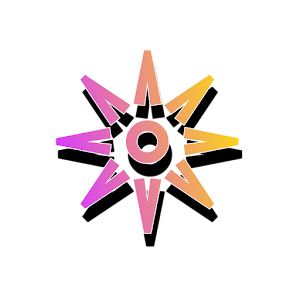



Post a Comment